Introduction
Microsoft's campaign is underway across the board with Windows 8, RT and WP 8 and all eyes are now set on Redmond's allies for a demonstration of fire power. Following some early warning shots from Nokia and HTC, Samsung are now free to fire at will.



Samsung Ativ S official pictures
Their Ativ S was the first Windows Phone 8 flagship announced and, respectful of chronology, the first we're about to properly review. The Nokia Lumia 920, the HTC Windows Phone 8X and the Ativ S are often painted as allies - but that's mostly rhetoric. To a certain point, they have little choice but to unite against the Android and iPhone hordes. On the other hand, these fine smartphones will be sworn enemies fighting over every user drawn close enough by Microsoft's upgraded platform.
And by the way, Windows Phone 8's appeal is easy enough to understand. It is now a consistent cross-device platform that will get app developers interested. Multiple-core-chipset and screen resolution support will help Microsoft-powered devices stand next to their Android and iOS counterparts as equals.
OEMs on the other hand are also giving potential users a good enough reason to be excited. Just look at what the Ativ S is offering to those who are willing to go with Samsung.
Key features
- Quad-band GSM/GPRS/EDGE support
- Quad-band 3G with 42 Mbps HSDPA and 5.7 Mbps HSUPA support
- 4.8" 16M-color Super AMOLED capacitive touchscreen of 720 x 1280 pixel resolution
- Scratch resistant Gorilla Glass 2 display
- 8 megapixel autofocus camera with LED flash, 1080p@30fps video recording
- 1.9MP front camera
- Windows Phone 8 OS
- 1.5GHz dual-core Krait CPU, Adreno 225 GPU, Qualcomm MSM8960 chipset, 1GB of RAM
- Wi-Fi 802.11 a/b/g/n, dual-band
- GPS receiver with A-GPS and GLONASS support
- Digital compass
- 16/32GB of on-board storage
- microSD slot
- Active noise cancellation with a dedicated mic
- Built-in accelerometer and proximity sensor
- Standard 3.5 mm audio jack
- microUSB port
- Bluetooth v3.0 with A2DP and EDR, file transfers
- Impressively deep and coherent SNS integration throughout the interface
- Xbox Live integration and Xbox management
- Data Sense
- Class-leading JavaScript performance
- NFC support
- Samsung exclusive apps: Music hub, Chat on, Photo editor
Main disadvantages
- App catalog falls short of Android and iOS
- Competition has quad-core Krait CPUs already
- Costs more than the Galaxy S III SIM-free
- No FM radio
- No system-wide file manager
- No voice-guided navigation
- No music player equalizers
- No lockscreen shortcuts
Windows Phone 8 has finally caught up with the industry leaders. There's a massive gap between Samsung's last generation of Windows Phone and the Ativ S. Goodbye, Omnia and, sorry to say, you won't be badly missed. They could've done better when naming the new lineup, that's for sure. But the fresh start most certainly called for a brand new name.




Samsung Ativ S live pictures
That's a minor point though - we can live with a name without a ring as long as the engine's got a hearty rumble. So, we're taking the Samsung Ativ S out for a spin and you're most welcome to join. Hit the jump to the design and build.
Design and build quality
Like the Galaxy S III, the Ativ S is entirely made of plastic but uses a different finish and has a distinct styling. Less curvy and given up the hyperglaze of its droid cousin, the Ativ S looks somewhat more muscular and aggressive.

Samsung Ativ S • The Ativ S next to a Galaxy S III
Samsung went for a less complicated styling than with the "nature-inspired" Galaxy S III and we think it did its WP8 flagship a favor. The droid might be the more powerful device but the rectangular shape and the prominent Start button of Ativ S convey a stronger visual message.
What the Galaxy S III has in its favor is a somewhat better fit in hand but the look and feel of brushed aluminum beats hyperglaze. To be clear, the rear cover is all plastic, and quite thin too, but it fits perfectly in place not giving in to pressure at all. The finish is a perfect imitation of brushed aluminum.
It goes well with the chrome framing around the 4.8" Super AMOLED screen.
Above the screen are the usual suspects - an earpiece, proximity and ambient light sensors, and a 1.9MP camera for video chat.

The earpiece, a couple of sensors and the front camera
Below the display we find the mandatory Windows three-button control deck. - The Start button is of the regular kind , while Back and Search are capacitive touch keys. The Start button is quite prominent and solid to press, as well as pretty comfortable to locate by touch. That makes sense as it has no backlighting whatsoever. The capacitive keys on the other hand have pleasant haptic feedback (which can be disabled) and solid white backlighting.


The right side of the Ativ S has the lock/power key and the camera shutter. A dedicated camera key is mandated by Microsoft in all Windows phones, and we cannot agree more. The shutter key on the Ativ S is pleasingly responsive with a soft but distinct half press. It will launch the camera even when the phone is locked and does so amazingly fast. The power key is placed higher than on the Galaxy S III and is harder to reach.


The right side has the lock and camera keys The thin volume rocker is the only control on the left side.


The volume rocker on the right
The top and the bottom sides are nothing out of the ordinary - the 3.5mm jack and the secondary microphone are on top, and the microUSB port plus the mouthpiece reside at the bottom of the Ativ S.




A look at the top • the bottom of the Ativ S
The Ativ S back is quite good-looking. Although it's made of plastic, it almost has the genuine cold feel of brushed metal, next to being absolutely fingerprint-proof. The camera lens is centrally placed at the top, the single-LED flash on its left.



The Ativ S back
The engraved Samsung logo, the Windows Phone branding and the prominent side-to-side loudspeaker grille complete the solid, engineered look of the rear.
Under the cover, the hot-swappable microSD slot and the microSIM slot are right above the battery compartment. The Ativ S is powered by a 2300 mAh battery.

Under the battery cover
Display
The Ativ S uses a 4.8" Super AMOLED HD screen - the same unit the Galaxy S III has. This means you can expect impressive image quality with the perfect blacks that really make the WP8 UI spring to life and punchy colors.
The Ativ S display
The colors are nicely saturated, but unlike the Galaxy S III, the Ativ S doesn't give you the option to tune them down if you don't like them this way. Still even the greatest LCD fans will admit that the black backgrounds of WP8 look way better on AMOLED screens.
Here's how the Samsung Ativ S did in our dedicated display test. Its brightness came a little lower than that of the Galaxy S III - Samsung probably had to make some adjustments to account for the different way the brightness settings are handled in Windows Phone.
| Display test | 50% brightness | 100% brightness | ||||
| Black, cd/m2 | White, cd/m2 | Black, cd/m2 | White, cd/m2 | |||
| Samsung Ativ S | 0 | 129 | ∞ | 0 | 302 | ∞ |
| LG Optimus G | 0.14 | 197 | 1445 | 0.33 | 471 | 1438 |
| LG Optimus 4X HD | 0.34 | 369 | 1077 | 0.68 | 750 | 1102 |
| Nokia 808 PureView | - | - | - | 0 | 455 | ∞ |
| Samsung Galaxy Note II | 0 | 215 | ∞ | 0 | 402 | ∞ |
| Motorola RAZR i | 0 | 169 | ∞ | 0 | 370 | ∞ |
| Samsung I9300 Galaxy S III | 0 | 174 | ∞ | 0 | 330 | ∞ |
| HTC One X | 0.15 | 200 | 1375 | 0.39 | 550 | 1410 |
| Apple iPhone 5 | 0.13 | 200 | 1490 | 0.48 | 640 | 1320 |
You can learn more about the testing process over here.
By the way there is also a dedicated display setting for auto display intensity, which might help extend your battery life. For example when a predominantly white background is displayed, the brightness will be automatically reduced to keep power consumption under control. You can turn this on/off in the Extra Settings menu.
Sunlight legibility is splendid - the HD Super AMOLED isn't the brightest around, but its reflectivity is so low that even outside in the brightest of days, you'll still be able to quite clearly see what's on the screen. Again, the Ativ S came slightly short of the Galaxy S III achievement, but that can easily be explained with the lower brightness of the screen.
Viewing angles are impressive - there's some color tint to be seen when you reach the extremes, but the icons and text remain almost perfectly clear.
Just like the Galaxy S III, the Ativ S screen employs a PenTile matrix, but considering the high ppi you'd need to be looking from such a close range that your eyes will hurt to notice any crosshatch pattern.
Handling
We have to admit, the looks of the Ativ S take second place to size. Samsung's WP8 flagship is the biggest of the new generation of Microsoft-powered smartphones. But is it the handsomest? With Nokia Lumia 920 featuring that oh so sweet polycarbonate unibody, the answer is probably no.Yet, Samsung have managed to achieve a premium look and feel without using exceptional materials and finish. If the Galaxy S III is a worthy reference, the Ativ S looks better. And because aesthetics are always a subjective thing, the important things to consider about the Ativ S design are the AMOLED screen, expandable storage and user-replaceable battery. They are all clearly points in favor over both the Nokia Lumia 920 and the HTC Windows Phone 8X.


Samsung Ativ S held in hand
Windows Phone 8 – so different, yet so familiar
Samsung Ativ S is the first device we test running on Microsoft’s latest Windows Phone 8.To get you started, here's a video demo of the Samsung Ativ S in action:
Taking a look at the homescreen we see the familiar live tile Start Screen and the scrollable app list. Even most of the apps are the same as before. The first impression of Windows Phone 8 on those coming from 7.5 could be a little underwhelming.
A push on the unlock button reveals the lock screen, which displays the current time and date and shows calendar events, emails and missed calls. A press on any of the volume keys will bring the volume switch and music controls on top of the screen.
What we would have liked to see here are some (preferably customizable shortcuts). As Windows Phone mandates handsets have a dedicated camera key you can always launch the camera, but what about phone, messaging or web browsing apps - you always need to unlock your homescreen for that to work.
Luckily Microsoft added at least one new feature for the lockscreen – the Live Apps service allows your Windows Phone 8 to be updated directly by the apps you choose (as long as they support it) – i.e. Facebook photos and updates can pop there or Skype notifications, you name it. We are yet to see how this works though since our Windows Phone 8 testing unit didn’t come with this feature.
Swiping the lockscreen up reveals the live-tile Modern user interface. It's a vertical grid of Live tiles, which can be reordered the way you like. Almost anything can be placed in the grid by tapping and holding down over an app and selecting the Pin to start option.

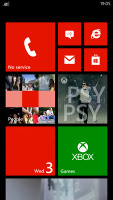
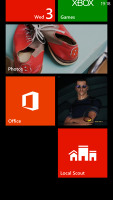
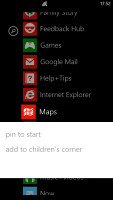
The lock screen • the home screen and main menu
Windows Phone 8 introduces resizable live tiles, an option that will also be available with the latest WP 7.8 update. When you tap and hold on a tile, the resize option is available along with unpin. You can choose between quarter, normal and double size.
Depending on which size you select you get different info displayed in the Tile. If you go for the smallest, you get nothing but a static icon, while the two larger sizes offer more info.
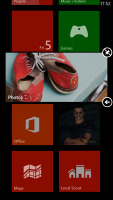

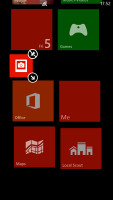
Resizing a tile
The homescreen looks exactly the same, except that the new tile sizes let you fit a lot more There is no wallpaper, you can just opt for a dark or light background. Whatever you choose it will be the base color for every system app on the phone.
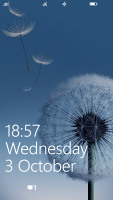
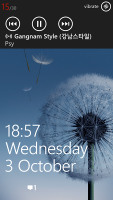
The lock screen and the hidden settings
Each of the Live tiles displays relevant info such as the current date, pending calendar events, missed calls, unread emails and more (third party apps do it too). For instance, the Marketplace tile displays the number of updates available, while the Pictures tile is essentially a slideshow of your photos. It's nice to have all that info always available at-a-glance. You can look at them as homescreen widgets of sorts, but that's a bit oversimplifying.
WP8 offers multi-tasking as promised. It's not always true multitasking; most of the cases things are being done the iOS way. Apps not in the foreground are suspended, but the OS has ways to take over and carry out the task for them. But just like on iOS, if an app requires to run in the background (navigation clients, players, communicators, etc.) it can.
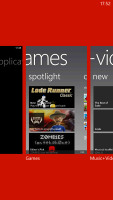
The multi-tasking interface
The multi-tasking interface is the same as in WP7 - to switch between apps you press and hold the Back key. You'll get thumbnail snapshots of the apps, ordered chronologically left to right.
You can scroll the list horizontally to select an app and a tap will bring you back to your running or suspended app. Usually, the last 8 apps are here. You can't "kill" any of those apps from here - to exit one you must bring it to the front and use the Back key to close it.
Opening the settings menu displays two sets of options: like on the start screen, you can swipe between System and Applications. System covers all the settings you can think of like sounds, color theme, Wi-Fi, Bluetooth, Accounts, etc. The Application settings let you configure each app you have on the device.
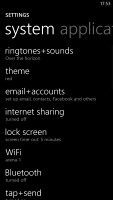
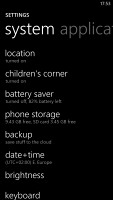
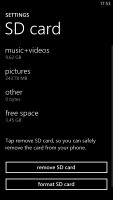
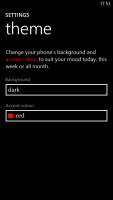
Settings
Windows Phone 8 can also be operated with voice only through the TellMe - you can dictate, have the phone read out the reply, you can initiate searches and so on. It's what Android's got with Google Voice and Apple with Siri , but sadly the Windows virtual assistant though is still far behind either of those.
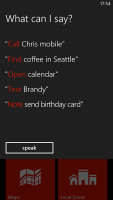
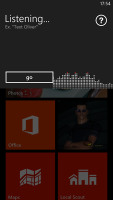
Microsoft TellMe
One of the new features brought by WP8 is the Children's corner. You can select the apps and types of content you want roped in and password-protected, so you can safely share your smartphone with your kids without worrying about them messing up with your settings or accessing inappropriate content. When activated, the Children's corner is accessible by a swipe to the left on the lockscreen. Without the password it's impossible to return to your standard lock or home screen.
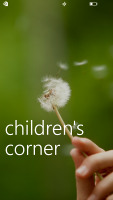
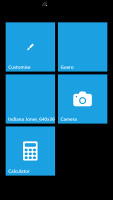
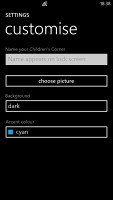
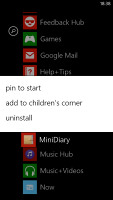
The Children's corner
Of course, that kind of protection doesn't cover against accidental meetings with the floor.
Another thing worth mentioning is the option to set songs from your own library as ringtones. You just need to put the songs in the Ringtones folder in the phone's memory and they will automatically appear as options in the ringtone menu. Finally!
There are lots of other new additions, as well, such as USB mass storage mode (so long, Zune transfers), the rich video codec support and the deeper Xbox Live integration. Even more important, there's support for new screen resolution modes, wider hardware support and DirectX graphics.
So, yes there's plenty of more power that you will definitely feel and appreciate. But the real benefit is long term. Windows Phone 8 shares code with the company's desktop OS and unified cross-platform development will hopefully soon start making a difference in terms of both the quantity and quality of apps.
Plenty of extra power under the hood, will open up many new possibilities for devs. DirectX graphics will support powerful new games and even give some classics a new lease on life on a phone.
Samsung Ativ S runs on a 1.5GHz dual-core Krait processor accompanied with Adreno 225 GPU and 1GB RAM. While this is some way off the most powerful chipsets on the market (the Optimus G has two times as many cores of the same type, and a far superior GPU, for example), it still makes things go pretty smooth.
The good news is that even though WP8's hardware support limits processing power growth, it makes apps and games much easier to optimize as there's just a single chipset across all devices. This means that good developers should easily be able to make their apps perform greatly despite the six-months old chipset.
People Hub is the best phone/social book up to date
The People Hub remains untouched. The first tab shows you a list of all your contacts (phone contacts, social network friends, email pen friends - everything), with a search shortcut and an add contact button.Contacts are ordered alphabetically, indexed with colored letter tiles. You can tap any one of those letter boxes to display an alphabet grid highlighting the letters actually in use. You can tap on a letter to scroll to that part of the list.
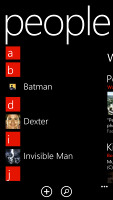
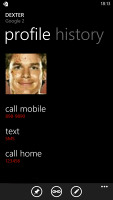
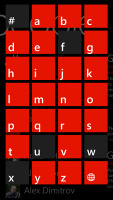
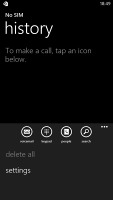
Contacts • Contact search • The History tab
Contacts can be sorted by either first name or last, and they can be displayed as "First Last" or "Last, First" (the two settings are separate), you can also filter contacts by service (so you can hide Twitter contacts, for example).
Swiping to the side brings you to the What's new tab that shows new events from all contacts in social networks. Another swipe shows the recent contacts. Instead of favorites, you can pin a contact to the homescreen.
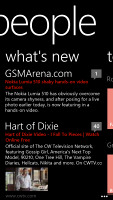
What's new tab
The next tab is Rooms and Groups. Groups is a handy way to organize your contacts, with "text everyone" and "email everyone" features. All the status updates from the grouped contacts are pulled in from their various social networks, and you get access to their online photo albums too. Groups can also be pinned to the homescreen for easier access.
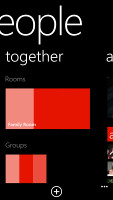
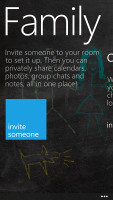
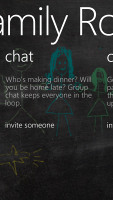
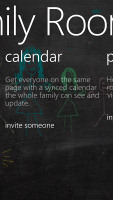

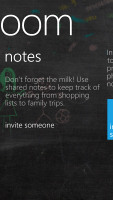
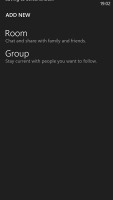
Groups and Rooms
Rooms is just chat rooms similar to Skype group chats, but with contacts from your phonebook and social accounts. Unlike the Skype chats though, the rooms also offer calendar entries, notes and photos - same for all room members. Everyone can add events or docs and they'll become available to the other members. The best part is this won't mix up with your personal calendar.
You can also invite people from other platforms. They won't have the full Rooms functionality, but the most important one - they'll be able to chat and sync calendar events.
You can pin rooms to Start as well.
The Me card is your own profile. From here you can post status updates, set chat status, check into locations (there's more location goodness coming on later). You can also change your profile picture (only for Facebook and Live though, still not Twitter).
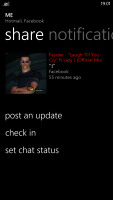
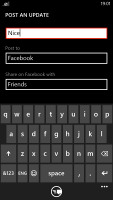
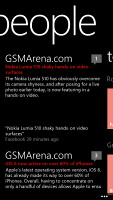
The Me tile
Another tab in the Me card lets you view notifications (e.g. Twitter mentions) and, finally, What's new lets you view your own status updates.
Much of the functionality available when viewing the entire list is there when viewing a single contact too. Below the contact's photo and their latest SNS update, there are actions - "call mobile", "text mobile", "write on wall", "view website" and so on. Below each action, in smaller type and grey or blue letters, are the target for the action (e.g. phone number, email, site URL) and where that info came from (Google, Facebook, etc.).
The soft keys let you pin a contact, link two (or more) contacts from the various services and edit. Swiping to the side brings out the What's new tab, which shows the latest updates and events just from that contact. Pictures is where the contact's Facebook albums are.
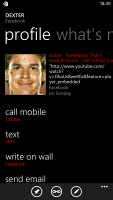
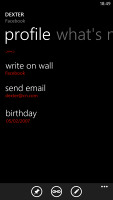
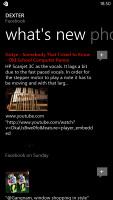
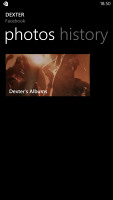
A contact's profile
The History tab displays the complete history of exchange with a contact in one place, listed chronologically. Everything but status updates is shown here - calls, texts (actually threads from the Messaging hub) and emails.
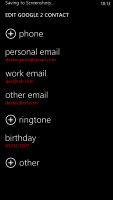
Edit contact
When editing a contact, you can add multiple phone numbers and email addresses of different types (home, work, etc), a custom ringtone, a note or a variety of different fields (like birthday, website, office location and so on).
Telephony
The phone application shows you the call history, with shortcuts to voice mail, dialer and phonebook. The phone live tile will show the number of missed calls, as will the lock screen.The dialer itself is as simple as it gets - a phone keypad with a Call and a Save button. The lack of smart dialing is an annoyance, but the People hub is good at finding contacts.
You could use voice dialing instead - the Microsoft's TellMe did well at recognizing our commands.
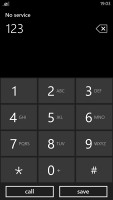
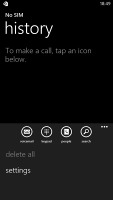
Dialer • The call log
Upon an incoming call, the contact's photo will appear full screen for you to slide up and reveal the call buttons. This will prevent any calls from being accidentally answered or rejected.
A side note - status indicators are hidden by default (except the clock) but you can bring them up with a quick tap at the very top of the screen.
Noise cancellation is enabled thanks to the secondary microphone at the top of the phone. You can also turn on an additional setting for echo suppression in the extra settings menu.
We did our traditional loudspeaker test and the Ativ S scored an excellent mark. So missed call or notifications are highly unlikely.
| Speakerphone test | Voice, dB | Ringing | Overal score | |
| 66.8 | 66.1 | 67.7 | ||
| HTC One S | 65.1 | 64.6 | 76.7 | |
| HTC One X | 65.1 | 66.0 | 75.8 | |
| LG Optimus 4X HD | 68.7 | 66.6 | 79.3 | |
| Samsung I9300 Galaxy S III | 75.1 | 66.5 | 75.0 | |
| Samsung Note II N7100 | 70.0 | 66.6 | 80.5 | |
| Motorola RAZR XT910 | 74.7 | 66.6 | 82.1 | Very Good |
| 74.6 | 71.3 | 82.7 | Excellent | |
| 73.7 | 73.5 | 82.7 | Excellent |
Messaging
The Messaging department is excellent in Windows Phone. Threads are the building blocks of all non-email messaging. Although a sort of conversation view, threads mash together SMS, Facebook and Windows Live messages.That's the thing about Windows Phone: the Messaging hub removes the old division between texts, IMs, social messages. The other hubs do the same for the other functionality, making the whole thing simple yet powerful.
Anyway, Messaging breaks down into two tabs - threads and online. Online shows you who's online, with the people you've talked to most recently on top.
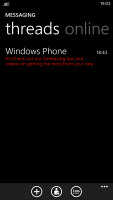
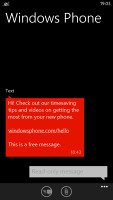

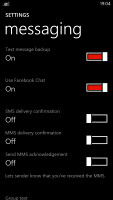
Messaging • Threads • Settings
Threads is where this hub's impressive features kick in. A new thread is created for each person you start a chat with. Messages are displayed as speech bubbles and a label on the left shows the type of message - text, Facebook or Live Messenger. Labels are placed only when the conversation moves to a different platform so it's not cluttered.
You can choose which platform to use to send a reply and the text box will remind you what you're currently using with a message like "chat on Facebook". Individual messages can be copied (the whole message is copied to be pasted later, you can't copy only a part of the message), they can be deleted or forwarded. Whole threads can be deleted too.
The visual voicemail functionality is also part of the OS (but its availability is dependent on your plan and carrier). It works as you would expect, by letting you read your voicemail messages instead of listening to them.
Windows Phone 8 offers a unified inbox for email, a feature introduced with 7.5. You can link multiple inboxes (and unlink them individually later), so that you have a single place to check for new messages.
Linking several inboxes will also automatically combine their live tiles. You can browse individual folders for each account, which lets you view messages from only one email account even if it's linked.
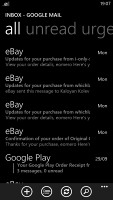
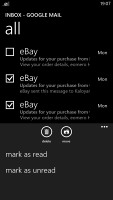
The email client
Conversation view works fine - it lists emails between you and a contact chronologically, grouping them by subject. It's the display style that Gmail popularized and is the best way to keep track of a conversation over email.
Each email conversation is listed with a subject and number of messages, plus how many of those are new. A tap on a conversation expands it to show the messages plus a line from each message.
You can tap on an individual message to read it, as well as skip messages back and forward to navigate the conversation. You can't swipe between the messages though.
You can mark individual emails, make them as read/unread, set flag, clear flag and more. Finally, you can search your entire mail for individual emails - it's a very useful feature, especially for those with large inboxes.

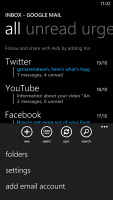
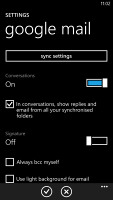
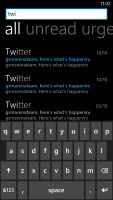
Marking emails • Email options • Searching emails
If you are already inside the email client you can only attach pictures to your emails. However, there's a workaround for sending other files too - you just need to the app that handles the specific file type (i.e. MS Office, Music+Videos, etc.) and choose the Share via Email option .
Text input on Windows Phone is limited to the default QWERTY keyboard, in either portrait or landscape mode - that's it. The layout remains the same across all WP devices and the only options you have are changing the language of the keyboard and resetting the dictionary that displays word suggestions. Windows Phone 8 supports more languages than its predecessor.
The QWERTY keyboard is very comfortable to use and has sound enabled on key presses. There's no haptic feedback and there's no way of enabling it.
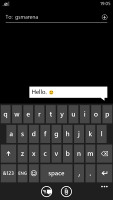
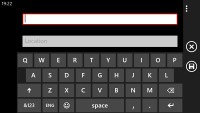
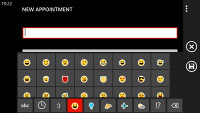
Portrait and landscape QWERTY keyboards
Selecting text does require some getting used to. You hold your finger over some text for a second or two and then release. The text area gets highlighted and then you can move the beginning and end cursors to adjust how much text you want to select. A little icon pops up for copy and the selected text is available to paste anywhere in the OS.
Photos
The Photos hub is also pretty much the same as we left it in Windows phone 7.5.You can set a single photo as a background for the hub (it used to be the last photo viewed) or you can set it to shuffle different photos.
And of course, the point of hubs is that they are the go-to place to do things, instead of apps. New functionality allows apps to integrate into the Photos hub, so for example, a photo effects app can make its options available right in the hub. Devs need to enable that into apps however.
The main view of the Photos hub offers four options - camera roll, albums, date and people. A swipe to the left reveals what's new, which displays your Facebook friends and liked pages' new picture galleries. Another swipe shows your favorites section, where the photos you've faved are displayed.
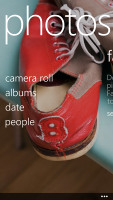
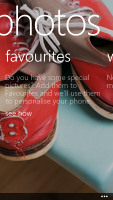
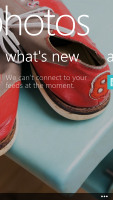
Pictures hub
Albums feature the camera roll, the preloaded system pictures and all of your Facebook albums. A flick to the left shows all your pictures sorted by date. You can't sort individual camera roll photos into albums, though.
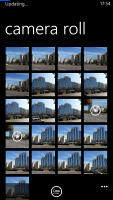
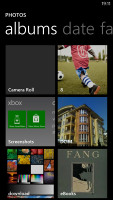
Camera roll • Album view
The people section is where you can select your friends or closed ones so that their galleries on Facebook get displayed right there in your Photos hub. It's a nice feature for social network users but will be only an empty section for those that aren't too fond of Facebook.
The camera roll unifies your entire collection of photos and videos, taken with the device, in a 4x5 grid. You cannot change the view of the camera roll. Viewing a photo can be done in either portrait or landscape mode. Zooming in on a photo is done by either double tap or pinch to zoom. We appreciate that the camera roll doesn't downsize pictures and you can enjoy them in full resolution.
Sharing options include messaging, email, NFC, Bluetooth, Facebook or the cloud-based SkyDrive.
While uploading photos to Facebook or Windows Live, the OS will detect any untagged faces and allow you to tag them before proceeding with the upload.
Music + Videos hub
The media players reside together in the Music & Videos hub, which now bears the Xbox logo or the last played media thumbnail. When you start it, it shows the History to give you quick access to the last two things played, or you can go to the full menu and start the music or video player, listen/watch podcasts (both audio and video podcasts are supported) or go to the Marketplace.The music section is made up of albums, songs, playlists, genres and artists. Videos can be sorted by All, Television, Music videos, Films and Personal - think of them like more of categories you can assign your videos to when syncing with Zune. The third section is podcasts where you can store all of your downloaded audio and video podcasts.
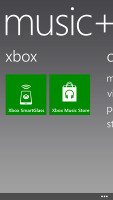
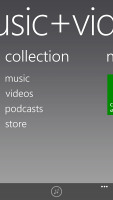
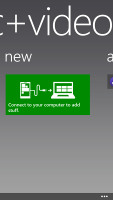
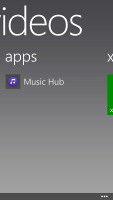
Music + Videos hub
The music hub has a simple and straightforward interface. You won't have any difficulties using it. However there are some things missing, like an equalizer.
Another missing feature is the ability to scrub through a song - you have to press and hold on the FF/rewind buttons to simply jump back and forth.
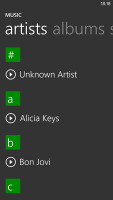
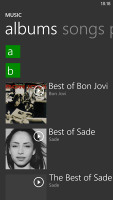
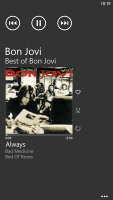
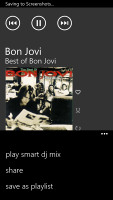
Browsing the music library • Now playing screen
On the now playing screen the favorite, repeat and shuffle buttons are placed horizontally next to the album cover instead of hidden behind it.
As a music player, it's pretty standard - your tracks are sorted by artist, album, playlists or you can view all songs. The interface is very similar to that of the stock music player, but under the album art it lists the next three songs to be played - really helpful if you're using shuffle. There's no way to manually reorder the upcoming songs, but you can reshuffle them.
Unfortunately Windows Phone 8 still doesn't offer equalizer options. Let's hope Microsoft will add those soon enough.
The video player has a very simple interface - you have fast forward and rewind controls, a timeline and a video size button that toggles full-screen viewing.
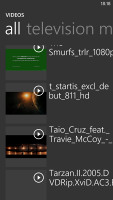
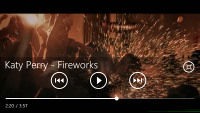
The Video tab • Video player in action
The video player in Windows Phone 8 has greatly improved codec support compared to WP7.5. Now it does recognize pretty much every Xvid, DivX and MP4 videos up to 1080p resolution. The few things it won't play are MKV files and videos using the AC3 audio codec. While this is not perfect, it's certainly a huge step forward for the platform and will save you a lot of time in converting your videos.
There is no subtitle support yet.
Since Windows Phone 8 is Zune independent, you can easily upload videos from your computer in USB mass storage mode.
You can pin individual items to the homescreen - a song or a video.
Unfortunately there is no FM radio on the Samsung Ativ S. The Samsung Galaxy S III does have an FM receiver so its absence here can either be down to the drivers not being ready yet, or the chipset transplant leading to the axing of the feature.
Great audio output
For the most part, the Samsung Ativ S output is identical to that of the Samsung Galaxy S III. The WP smartphone managed to achieve great frequency response, dynamic range and signal-to-noise ratio readings in both the active external amplifier and headphones-on test cases.The Ativ S also manages to fix the only issue we had with the Samsung Galaxy S III audio quality - volume levels. The WP8-powered device delivered notably louder output, but sadly that came at the price of increased intermodulation distortion.
Check out the numbers and see for yourselves.
| Test | Frequency response | Noise level | Dynamic range | THD | IMD + Noise | Stereo crosstalk |
| Samsung Ativ S | +0.07, -0.07 | -90.3 | 88.4 | 0.0089 | 0.384 | -92.2 |
| Samsung Ativ S (headphones attached) | +0.18, -0.05 | -90.0 | 88.2 | 0.031 | 0.390 | -60.0 |
| Samsung I9300 Galaxy S III | +0.03, -0.05 | -90.3 | 90.3 | 0.012 | 0.018 | -92.6 |
| Samsung I9300 Galaxy S III (headphones attached) | +0.11, -0.04 | -90.2 | 90.2 | 0.0092 | 0.090 | -53.1 |
| LG Optimus G | +0.13, -0.11 | -82.5 | 82.5 | 0.0092 | 0.022 | -81.6 |
| LG Optimus G (headphones attached) | +0.05, -0.30 | -80.8 | 80.9 | 0.012 | 0.061 | -59.4 |
| +0.06, -0.51 | -91.3 | 91.3 | 0.0015 | 0.0093 | -76.5 | |
| +0.00, -0.26 | -90.6 | 90.6 | 0.0035 | 0.111 | -56.2 |
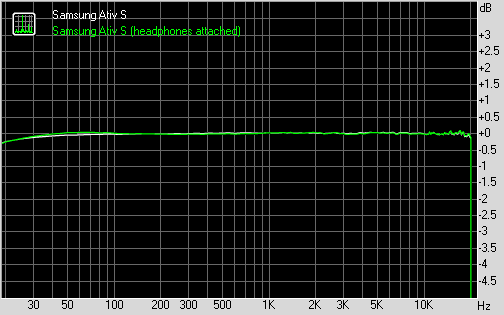
Samsung Ativ S frequency response
You can learn more about the whole testing process here.
The 8 megapixel camera does a great job
Samsung Ativ S packs the same camera sensor and as its Galaxy S III sibling and takes the same excellent quality pictures. There is a single-LED flash as well.The camera UI is quite different though - you have your viewfinder and a bar with controls on the right. From top to bottom they are the still/video camera toggle, virtual zoom buttons and an extended settings menu. On the left you have an arrow that takes you to the images taken with the camera, alternatively you can do a swipe gesture too.
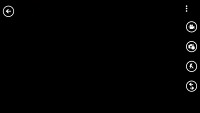
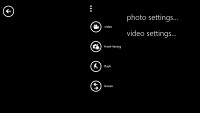
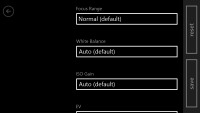
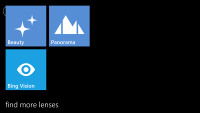
Camera app • Lenses
The camera app on Windows Phone offers extensive settings, ranging from scenes and effects to white balance, contrast, saturation, sharpness, ISO and more. You have a dedicated Macro focus mode but no face detection. The flash can be set to auto, forced or off.
As promised the camera app got a new handy feature called Lenses. It does one very simple, yet extremely useful thing - bring all camera apps into one place.
When you hit the Lenses button you'll get a pop-up window with shortcuts to all the camera apps - Panorama, Bing Vision, Instagram, etc. Choosing any of them will open the dedicated app, but will keep the default camera open, so if you hit the Back key later you'll get to the Camera app instantly.
The camera key will wake the phone with a single press - that is unlocking it, and start taking shots.
Photos from the Ativ S are pretty much the same as those taken with the Galaxy S III - sharp, with very low levels of noise, good color reproduction and plenty of detail. The dynamic range is very good too.






Samsung Ativ S camera samples
Photo quality comparison
The Ativ S has joined our Photo comparison database. You can clearly see its camera is on par with Samsung's best droids - the Galaxy S III and the Galaxy Note II.The tool's page will give you information on what to watch out for.
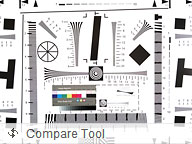
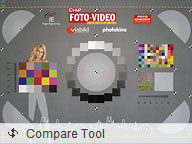
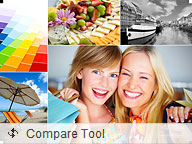
Samsung Ativ S in our Photo Compare Tool
Excellent 1080p video recording
The video camera interface is identical to the still camera one and has plenty of features too. You can only change the white balance and the video resolution though. The LED works fine as a video light.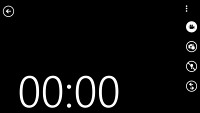
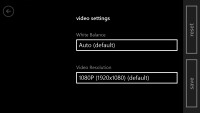
Camcorder interface
The 1080p videos are impressively smooth, noise-free and with plenty of detail and good colors. The video container used is MP4 and it creates clips with a bit rate of about 21Mbps, which is enough to encode the video with no traces of compression. In fact the bitrate is higher than the Galaxy S III and that leads to slightly better quality on some occasions. The frame rate stays pretty solid at 29-30fps.
We've prepared an untouched 1080p@30fps video sample from the Ativ S camera for direct download.
And here is a lengthy video uploaded to YouTube.
Video quality comparison
The Video comparison tool will show you how Ativ S compared to the Samsung's top-notch droids - the Galaxy S III and the Galaxy Note II.The tool's page will give you information on what to look for.
Expanded connectivity
The Samsung Ativ S has quad-band GSM/GPRS/EDGE support and quad-band 3G with HSPA. The local connectivity is covered by dual-band Wi-Fi a/b/g/n with DLNA and hotspot, and stereo Bluetooth 3.0.Although Microsoft promised that it will be delivering a syncing app to replace Zune, you are no longer forced to use that. There is Mass Storage mode for both the memory card and the internal phone storage and you can upload files on both. There is no requirement (except for the ringtones) where you put your files (specific folders, etc.). If the phone has the appropriate app to handle a file, you'll have access to it. Since there is no WP file manager, unrecognizable files are only accessible on a computer.
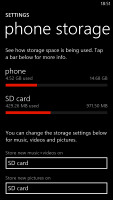
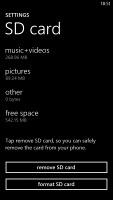
The storage options
The new sync app is called Windows Phone and is available only in Windows 8 and only within the Modern/Metro UI. You can upload pictures, videos and music from there, sync apps and bookrmarks or launch Find My Phone service. We guess Zune should get updated soon to support Windows Phone 8 as well.
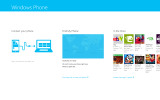
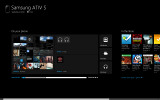
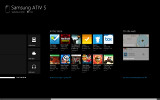
Windows Phone 8 app for Windows 8
The OS knows music and video, as well as pictures and documents. But if you have let's say a ZIP or a RAR file, you won't be able to attach it in emails.
In addition to your phone + SD storage you also get at least 7GB of SkyDrive cloud space.
Windows Phone 8 requires all phones to come with NFC connectivity, but comes with just one app to use it out of the box - Wallet. Unfortunately we won't know if that has any potential to become actually useful for at least few more months.
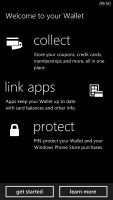
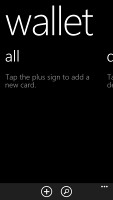
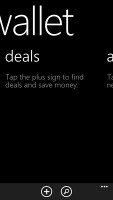
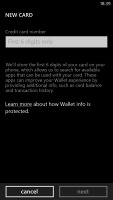
The Wallet app
Of course, there's also the Tap&send option, which allows you to send files between devices by simply tapping them together. The transfer is actually made through Bluetooth, but NFC is used to do the initial pairing.
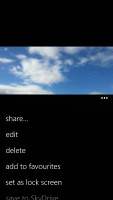
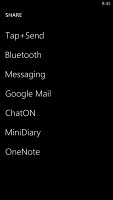
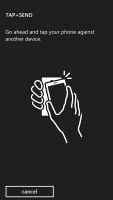
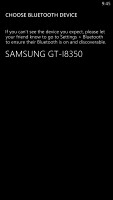
Sharing a file over Bluetooth or NFC is easy
Windows Phone 8 has finally added support for Bluetooth file transfer. You can now send documents, pictures, songs and videos through Bluetooth. Just turn the Bluetooth on, go to the app where your file is and tap the share option. Apple, you are out of excuses.
Microsoft equipped Windows Phone 8 with a brand new service called Data Sense. It’s made for those users who use a modest data plan and are aiming to cut on the traffic usage.
When you launch the Data Sense app you’ll have to input your data plan specs. Then the service will automatically adjust the data usage of your phone according to your specific plan. The adjustments include web page compression, image resizing, automatic switching off of low priority services that require internet connection, etc. If you near the limits of your plan before the month is over, the data usage reduction measures should become even aggressive.
The Data Sense will give you notifications about your data usage and what’s left of it. You also get a live tile, so all that info can be available on your homescreen.
Internet Explorer gets more powerful, keeps the old looks
The Internet Explorer web browser on Widows Phone 8 brings a major performance upgrade, but sticks to the old looks. Almost everything Microsoft has done on the IE is under the hood, but the end result is pretty good.As usual, the URL bar is always visible at the bottom of the screen and next to it is the refresh button (but the status bar at the top of the screen auto-hides, so you don't actually lose any screen real estate). You can, of course, bring up the extended settings, which offer a great deal of options - tabbed browsing, recent history, favorites, share options, pin to Start, find on page and advanced settings.
The URL bar also serves as a search bar. Unfortunately you can use only Bing as search provider, because using the URL bar as a search filed automatically redirects you to the Bing Search app.
The browser interface is quite minimalist - you have only the URL bar at the bottom with a reload icon to the left. Swiping the bar upward reveals shortcuts for tabs, recent, favorites, add to favorites, share page, pin to start and settings. The settings menu offers the usual options like location, allow cookies, delete browsing history and you can set a global preference for mobile or desktop site versions.
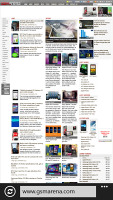
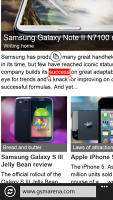
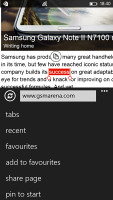
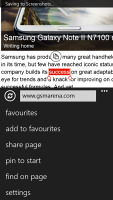
Internet explorer mobile
The browser makes the controls in web pages look just like their equivalents in native apps. So, a web app can look just like a native app with practically no extra effort from the designer.
And finally, you can open more than six tabs simultaneously. Eight or ten worked just fine.
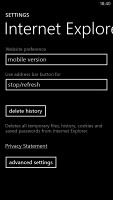
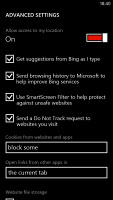
In-browser options
Just don't expect Flash support. Silverlight doesn't work either.
The Windows Phone 8 browser is certainly a capable performer, and uses hardware graphics acceleration to provide smoother graphics and animations. It topped our SunSpider benchmark charts, but scored disappointingly low in BrowserMark.
Bing search is here to stay
When you search on Bing, one of the things that might be offered as a relevant result is an app from the Marketplace. For example, searching for "travel" will offer a travel tool app. This feature is called App connect.Bing also offers song recognition and a barcode scanner. The new feature here is Local Scout. Thanks to the dedicated app and its provided service, you can search for various points of interest near you.
The camera scanner can also snap a photo of text, run OCR and translate it into another language.
Of course, Bing does regular web searches for pages or images and can look for interesting locations nearby.


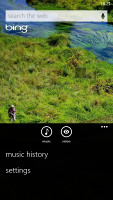
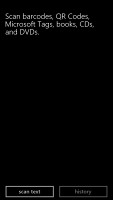
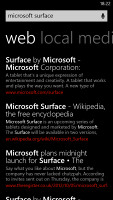
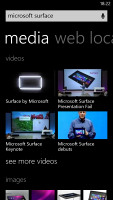
The Bing search app
The Store still has to catch up a lot
The Windows Phone Marketplace, called Store now, is still trailing behind the Apple Appstore and Google Playstore. The number of apps available is higher than 125 000, but it's far less impressive than what Android and iOS have at their disposal. Apps written specifically for Windows Phone 8 won't work on the older versions but all of the older apps will be compatible with WP8.The Store is divided in three main sections - applications, games and music. A fourth section called Updates shows up when one of your installed apps has received an update - there's an Update all button, which will save you the hassle of updating each app individually.
Anyway, each app will be listed with a short description, a rating and user reviews, and a few screenshots. If the app requires access to something that can potentially breach your privacy (e.g. location information) the Marketplace will let you know.
It's not as comprehensive as the Android Market (which lists just about everything the app can use) but on the upside it only warns you about the important things.
Big downloads (anything north of 40MB) need a Wi-Fi connection to work. Alternatively, you can download those jumbo apps using the desktop Zune software.
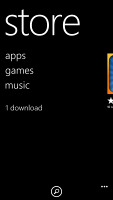
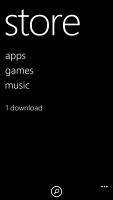
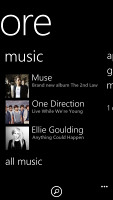
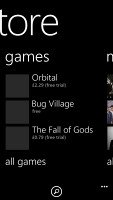
Store
The Application section starts with a featured app, then it's on to the categories (including all and free), followed by the top apps, a list of new ones and a longer list of featured apps.
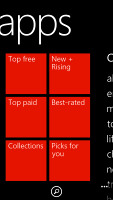
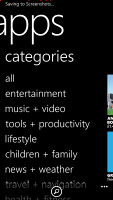
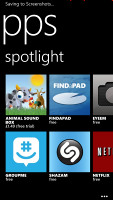
The Windows Phone Store
The Music section is actually the Xbox (previously known as Zune) Marketplace. Its structure is similar to the Application section. First, a featured artist of the week, three more featured artists, then a list of new releases, top albums and genres.

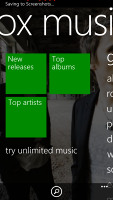
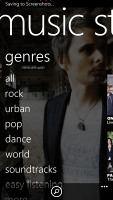
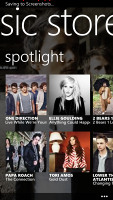
The Xbox music store
Genres themselves are separated into sections too - new releases and top artists/albums/songs/playlists. For each song, you get a 30 second preview (same as iTunes). If you have a Zune pass, you can stream the entire song (or download it DRM-protected), just like you would on a Zune player (it's 10 US dollars a month).
The Games section is divided into Xbox Live, New, Featured and Genres, which is the categories version. A great thing about games in the Windows Phone Store is the trial option, which is available to many games and apps. You can try before you buy.
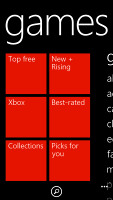
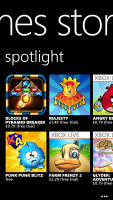
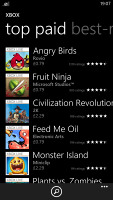
Exploring the games section
The Store on Windows Phone can be accessed on your WP device, the Zune software on your PC and the windowsphone.com website.
Search is available for the Store but right now it pulls together search results from all sections - games and apps alike. Microsoft have fixed the issue of songs getting mixed up in the search too, which was annoying.
Xbox LIVE tile
Xbox Live is at the heart of the Games hub. It carries over many features from the Xbox - from your avatar to your scores and achievements. The Spotlight feature is available too (it shows info on new stuff) and also Requests - which shows game invites from your friends.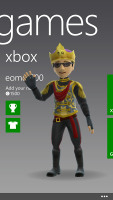
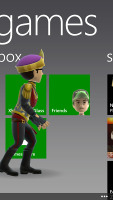
Xbox LIVE tile
Anyway, the games themselves are housed in the Collection section. Nothing much to see here, the installed games are arranged in a square grid and there's a Get more games shortcut, which launches the Marketplace.
Not all games support Xbox Live - the ones that do are in the corresponding section in the Store.
Also from here you can see your friends and their profiles, achievements and avatars. There are a few shortcuts to other Xbox Live-related apps - such as remote Xbox control or the avatar changing app. If you don't have them installed, you'll be redirected to the Store, otherwise you'll get directly to the app in question.
Maps app that actually works
The mapping solution in Windows Phone is called just Maps. Microsoft claimed that the service is now powered by Nokia Maps and its Navteq Map data, but the interface and the general user experience looks the same.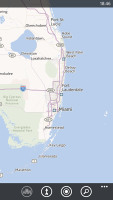
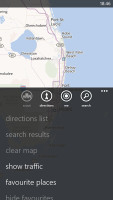

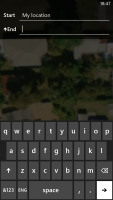
Maps
Unfortunately there is no voice-guided navigation like Nokia Drive. The only available option is directions.
Real-time traffic information is available, though and so is caching for offline usage. This means that you can preload map data and use it on the go without a working data connection.
Another cool new feature of the new version of Maps is that it allows for developers to control it through their app, which enables apps with Maps integration to be created.
The Local Scout, despite now being also available separate app, is still available within the Maps app. It will locate nearby points of interest and will even show you indoor maps of some buildings.
Local Scout has a tabbed interface to sort the various points of interest - eat+drink, see+do, shop and highlights. You can pick items from a "I care about" list to get the relevant options only.
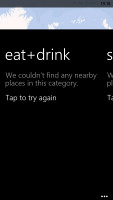
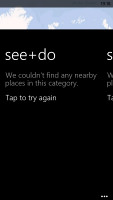
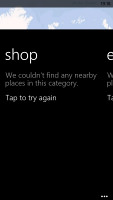
Local scout can take you to interesting places
A cool feature of Local scout is that you can pin places to your homescreen - venues you want to keep an eye on, read reviews about or make a reservation. They're right there on your homescreen - that's neat.
The Local Scout app does exactly the same as the Local Scout feature in Maps.
The best looking office package
Office is one of the key selling points of Windows Phone. Document viewing and editing is absolutely free and integrated into the OS. SkyDrive integration is available as well. The Office version in Windows Phone 8 is 15.0, compared to the 14.5 in Windows Phone 7.5. We dig into the thing to see what's new, but alas we founf everything the same as before. That's not a bad thing at all though, since the Windows Phone Office has always been one of the best office packages on the market.Docs are automatically synced between the phone and your computer through SkyDrive.
The Places tab lets you browse Office docs stored on the phone, in SkyDrive, through email or in Office 365 (a paid service that includes Office web apps).
The Office hub breaks down into three sections - Documents, Places and Notes.
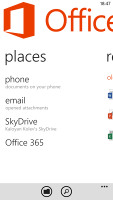
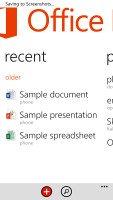
Office app
Anyway, let's look at the two most important apps - Word and Excel. They share the Documents panel, which lists all available documents of the relevant types (in order of last used). Both viewing and editing is supported.
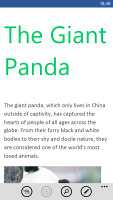
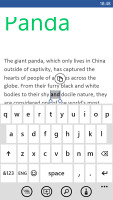
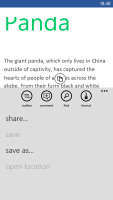
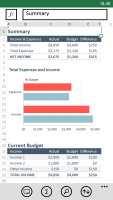
Editing a Word document • Editing an Excel doc
Editing is pretty straightforward and easy to use even on a mobile device. You type in the text and you can use the Format key to change the formatting of the selected text. You can also insert comments.
Formatting options include the standard bold, italic and underline, as well as text size, highlighting and font color. For highlighting and font colors you have only three colors to choose from, which is limiting but better than nothing.
PowerPoint files are for viewing only, you can't edit them or create new ones.
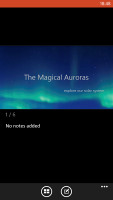
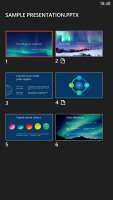
Viewing a ppt file • PowerPoint templates
Collaboration for both Word and Excel files is enabled with SharePoint. It allows syncing, sharing and web publishing but you'd need to use the right SharePoint server. You can attach those files to emails, though you need to do that from the Office hub. You can't do it in the email editor, which caused a little confusion at first.
OneNote is Microsoft's collaborative note taking tool. It has great (and easy to use) support for lists of multiple levels, you can add photos and voice memos and you can send notes via email when you're done. OneNotes can be synced with your SkyDrive or Windows Live account so that they are accessible from everywhere. Pin-to-homescreen is available too and so is the To-Do feature that turns the selected line into a to-do item that can be checked off.
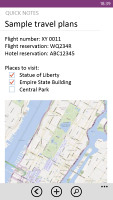
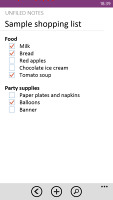
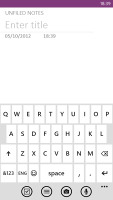
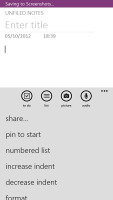
OneNote
The apps support pinch zooming and work very well for viewing even complex documents. But Microsoft's fondness for simplicity may have over-simplified the editors.
Organizer and apps
The Calendar can view sub-calendars for each account you have and you can color-code to make things easier to tell apart. You can also disable sub-calendars if they're getting in the way.The calendar offers day and agenda views too for more comprehensive hour-by-hour browsing of your appointments.
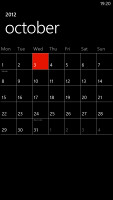
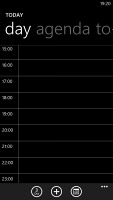
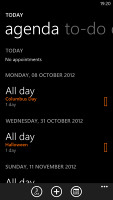
Calendar • Day view • Agenda view
To-dos can be created too. Those can only be synced with Live accounts, and not a Gmail account for example. Each to-do can have a priority reminder, due date and notes. Later, to-do's can be sorted by priority.
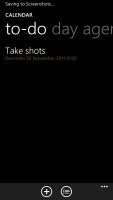
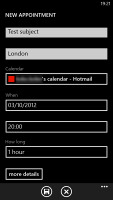
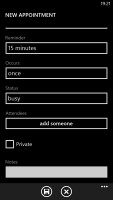
To-Dos • Creating a new appointment
The WP calculator is nothing extravagant - it has the simple portrait view of basically all calculators on the planet, while turning it over to landscape reveals the more complex scientific mode.
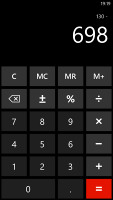
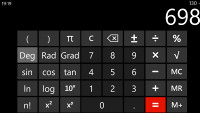
Calculator app
The alarm app is very simple to use. You get the alarm time with an on/off switch to the right.
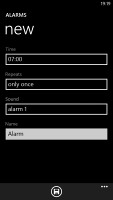
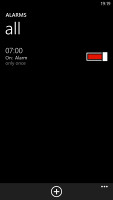
Alarm app
Windows Phone provides users with the basics in smartphone organizing but should you need anything more the Store is there too - it offers apps for just about everything - most of which are free.
Samsung has provided a few apps to boost your user experience. We've seen those on the Galaxy S III too - Family Story, Mini Diary.

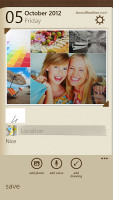
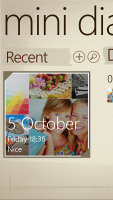
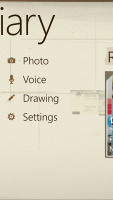
Family Story • Mini Diary
Final words
So, the Omnia lineup is no more. To match Microsoft's profound OS overhaul, Samsung chose to start with a clean slate. The Ativ line is the new home of Samsung's WP devices and it has room for smartphones, tablets and tablet PCs. Windows is now a consistent cross-device platform and OEMs are taking note.Now, Ativ as in "Vita" read backwards is a name perhaps better suited for a new drug. It doesn't have the familiarity of Nokia Lumia or the cheek of HTC Windows Phone 8. But Samsung made sure its Ativ S can match and even beat the rival flagships.
On the inside, they're all the same, but Windows Phone is a lot more powerful than you may suspect. The OS is no longer tied by self-inflicted limitations and OEMs are enjoying life off the leash. HD screens, dual-core processors (for the time being), SD card slots, NFC, USB mass storage - new possibilities have opened up.
Anyone familiar with Windows Phone 7.x will feel right at home from the first time they swipe the lockscreen out of the way. There'll be no learning curve but the performance boost will be instantly felt - the dual Krait cores combined with Microsoft's optimizations have made an already snappy OS even snappier. A job well done.
Some may frown at the lack of visual changes to the interface, barring the new tile sizes. It's an OS however that defies eye-candy, betting on iOS simplicity and stylishly distinct design. And by the way, Windows Phone may look flat and empty at first, but it's a highly streamlined and adaptable OS. Just connect your Live and Xbox accounts, then set Facebook, Twitter and email, sync your phonebook, arrange your live tiles and prepare to be impressed with the beautiful simplicity. All the more beautiful when it happens on an AMOLED screen.
Now, AMOLED is one of the key features that set the Samsung Ativ S apart from the current competition, along with expandable storage and a user-replaceable battery.
Samsung took what seems the easiest way by slapping the new Windows Phone OS on the first thing they had at hand. OK, this sounds a bit dodgy - it's not like they had plenty of Galaxy S III dummies and sat down to think what to fill them with. They wanted their WP8 flagship to make a statement and anything less than their finest droid would've fallen short.
They didn't have to tailor to size either - the Ativ S and the Galaxy S III are virtually the same hardware running different software. The chipset is the only difference and although the droid has nominally more oomph under the hood, the Ativ S is by no means underpowered.
In theory this should really help boost the Samsung Ativ S popularity - being associated with one of the best-selling smartphones of the year is exactly what a platform looking to make a breakthrough needs. However, coming to the market full five months after said best-seller and still offering less processing power doesn't really help explain the fact that the Ativ S is slightly more expensive than the Galaxy S III.

Samsung I9300 Galaxy S III
Few (if anyone) will be tempted to replace their Galaxy S III with an Ativ S, but for those who are only now looking to purchase a high-end smartphone things are less clear cut. Sure WP lacks the functionality and customization prowess of Android, but not everyone is a power user and maybe some will consider trading some functionality for more consistent looks and a distinct design good business.
Nokia's Lumia 920 flagship tries to impress you with a polycarbonate unibody, that's a realy looker and even better camera performance with the optical image stabilization for unrivaled low-light shots. The company also makes a strong case of packing one of the most advanced displays in business, even if it lacks the true blacks of the Ativ S AMOLED.
The price you have to pay for all this is 50 g of extra weight, no memory expansion and slightly higher cost of acquisition. Some would find this way too steep, while others will say that the Lumia-exclusive voice-guidance app Nokia Drive is enough to justify the difference with the extras listed above coming as free bonuses.

Nokia Lumia 920
HTC Windows Phone 8X is the third contender for the WP8 top dog title. It has the same chipset as the Ativ S and the Lumia 920, but uses an SLCD2 HD screen and again lack a microSD slot for cheap memory expansion.
Featuring a 4.3" screen , the HTC Windows Phone 8X is also a notably more compact than its two main rivals, which means it provides a great alternative to those who find the Ativ S too large to handle. Finally, the 8X retail prices is expected to be about €50 lower than the Ativ S, so it's also aiming to provide better value for money in the premium segment.

HTC Windows Phone 8X
Finally, the Apple iPhone 5. As we said in our dedicated review of WP8, the platform is finally done playing the part of a punching back and is ready to start trading blows with iOS. The Apple OS is very closer to WP in terms of ideology, but while Microsoft is finally starting to loosen its grip and removing some of the restrictions, Apple is still stubbornly refusing to do so.
Sure, iOS has the best-stocked application store on the market, but Apple hasn't had the best of streaks lately (both in terms of new smartphone releases and platform updates), so Ativ S and its WP peers now have a genuine chance of steering a few people away from the Apple store.

Apple iPhone 5
Not so long ago, a Windows-powered smartphone getting too close to a droid flagship or iPhone risked hurt and humiliation. These times are now over and Samsung can safely say they have more where the Galaxy S III came from. And it runs Windows. It's your turn.

No comments:
Post a Comment